Here I will discuss how to install the ADT plugin to Eclipse for the development of android operating system.
Before you can configure or use ADT, you must install the Android SDK starter package, as described in Downloading the SDK Starter Package. Specifically, you need to install a compatible version of the Android SDK Tools and at least one development platform. To simplify ADT setup, we recommend installing the Android SDK prior to installing ADT.
When your Eclipse and Android SDK environments are ready, continue with the ADT installation as described in the steps follow these steps to download the ADT plugin and install it in your Eclipse environment:
1.Start Eclipse, then select Help > Install New Software....
2.Click Add, in the top-right corner.3.In the Add Repository dialog that appears, enter "ADT Plugin" for the Name and the following URL for the Location: https://dl-ssl.google.com/android/eclipse/
4.Click OK
Note: If you have trouble acquiring the plugin, try using "http" in the Location URL, instead of "https" (https is preferred for security reasons).
5.In the Available Software dialog, select the checkbox next to Developer Tools and click Next.
6.In the next window, you'll see a list of the tools to be downloaded. Click Next.
7.Read and accept the license agreements, then click Finish.
Note: If you get a security warning saying that the authenticity or validity of the software can't be established, click OK.
8.When the installation completes, restart Eclipse.
Once you’ve successfully downloaded ADT as described above, the next step is to modify your ADT preferences in Eclipse to point to the Android SDK directory.
Go to Menu / Eclipse / Preferences
Select Android in the left panel.
For the SDK Location in the main panel, click Browse… and locate your downloaded SDK directory.
Click Apply, then OK.
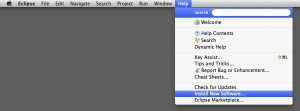


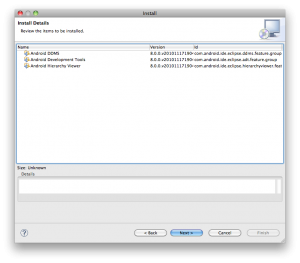














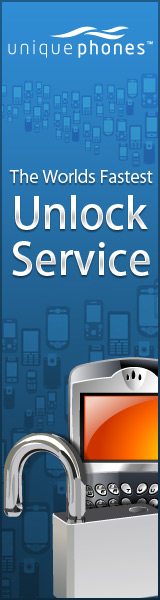


{ 0 comments... read them below or add one }
Post a Comment