- Use the original USB cable.
- Desktop Manager (Desktop Software / DM) have been installed in the PC (on the CD of your Blackberry) (for users of Windows 7: use a minimum of DM 5).
- Download first Blackberry OS that will be installed
- Install to your computer / notebook is only 1 (one) → OS is the OS that will be loaded into the BB.
- Version of DM & OS version ever be installed into your computer / notebook can be seen & can be uninstalled from Control Panel - add remove programs.
- For Windows Vista & 7 → disable UAC (User Account Control) dr control panel (See pic below).
- Make sure computers / notebooks & Blackberry in a normal state (Blackberry andBlackberry in the ON condition is detected by the computer / notebook).
- Turn off the network (Network OFF) from the "Manage Connection".
- Backup your data! (& Backup 3rd party apps - optional)
- Should the BB-wipe with jlcmdr Prev upgrades (must wipe before installing the OS) NOTE: DO NOT OPEN JLCMDR / BBSAK (and other soft feather) concurrentDGN Desktop Manager!
- This way can also be used to downgrade the OS / add East Asian Language(CJK).
- If fails: click here.
Disclaimer:
I shall not be liable for any damages and losses of any kind that may occur.
I shall not be liable for any damages and losses of any kind that may occur.
Step # 1: Install the Blackberry OS to a computer
Browse to the folder where you store your OS download. Then install the OS files to your computer
Browse to the folder where you store your OS download. Then install the OS files to your computer
Note: Country / region do not have to Indonesia. any country can.
Accepting the license agreement
Install the Blackberry OS to a computer. This process takes several minutes so please wait until the process is complete.
Installation is complete, click Finish.
Step # 2: Delete the file vendor.xml
On the PC, browse to the folder:
[C: \ Program Files \ Common Files \ Research In Motion \ AppLoader \]
Description:
vendor.xml Delete: to install the OS instead of dr operator / vendor your Blackberry
Note: there are several cases where files vendor.xml 'up' again after the delete, ifit happens → turn off your PC internet connection before starting the ritualupgrade.
TIPS: Check also on the folders below, if there vendor.xml file, delete it and turn off your internet connection PC / Laptop
Windows 7 / Vista
C: \ Users \ [YOUR WINDOWS USER ID] \ AppData \ Roaming \ Research InMotion \ BlackBerry \ Loader XML \
Windows XP
C: \ Documents and Settings \ [YOUR WINDOWS USER ID] \ Application Data \Research In Motion \ BlackBerry \ Loader XML \
Step # 3: Connect your Blackberry to a USB computer and run Loader.exe(Windows Vista & 7: Run as admin Loader.exe **)
** pd loader.exe right click, select "run as admin"
[C: \ Program Files \ Common Files \ Research In Motion \ AppLoader \Loader.exe]
On the PC, browse to the folder:
[C: \ Program Files \ Common Files \ Research In Motion \ AppLoader \]
Description:
vendor.xml Delete: to install the OS instead of dr operator / vendor your Blackberry
Note: there are several cases where files vendor.xml 'up' again after the delete, ifit happens → turn off your PC internet connection before starting the ritualupgrade.
TIPS: Check also on the folders below, if there vendor.xml file, delete it and turn off your internet connection PC / Laptop
Windows 7 / Vista
C: \ Users \ [YOUR WINDOWS USER ID] \ AppData \ Roaming \ Research InMotion \ BlackBerry \ Loader XML \
Windows XP
C: \ Documents and Settings \ [YOUR WINDOWS USER ID] \ Application Data \Research In Motion \ BlackBerry \ Loader XML \
Step # 3: Connect your Blackberry to a USB computer and run Loader.exe(Windows Vista & 7: Run as admin Loader.exe **)
** pd loader.exe right click, select "run as admin"
[C: \ Program Files \ Common Files \ Research In Motion \ AppLoader \Loader.exe]
TIPS: Uninstall all the OS and the DM, restart the PC, install lg DM + 1 OS only
Confirmation of applications that will be installed
Step # 5: wait until process is finished loading OS
Remove Blackberry from the USB computer and wait until the Blackberry restart (± 5 minutes).
I hope these tips useful for you
























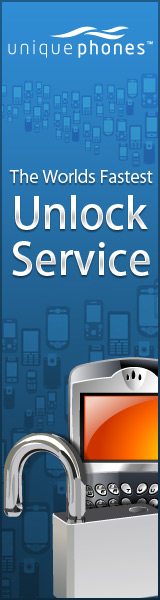


{ 0 comments... read them below or add one }
Post a Comment