BACKUP:
1) Install the Desktop Manager on PC.
2) Connect the Blackberry to the PC.
3) Run the Desktop Manager.
4) Choose the Switch Device Wizard.
5) Select Switch Blackberry Devices.
6) Select Next.
7) Select the USB & then your PIN #
Then select next. And input the password (password), if you activate it.
9) Uncheck User Data & Settings and uncheck the Include Messages so that only the 3rd Party Apps who was checked.
10) Select Next
11) After completing the backup, the screen is on leave in such circumstances. DO NOT select Next or Cancel.
12) Now in My Computer find the folder whose name is to use your BB PIN number, for example a folder named "C46xxxxx", DO NOT FORGET to check the System Files and hidden files as well. Also make sure there are files. ALX accordance with your BB PIN (eg C46xxxxx.alx).
13) Once you find, copy and store it catchy.
14) Go back to the Switch Device Wizard page before we left, and select cancel. Do not forget to check again that the folder has been in the store, before we choose to cancel. If you forget, these data will be lost.
15) Backup completed
RESTORE:
1) Go to Desktop Manager, select Apploader, and select ADD
2) "Search" folder that we'd save with our PIN number, then double click on the name "C46xxxxx.alx" (as examples).
3) Your third-party applications will appear on the screen Apploader.
4) Select Finish to mengaktikan replenishment applications to your Blackberry.
5) Now you can restore the data back to another who had backed up earlier.
Another alternative could be to use BBSAK.










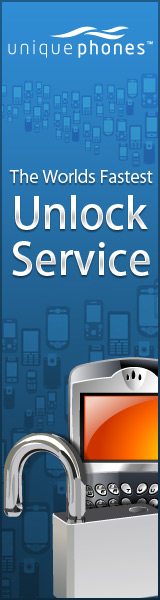


{ 0 comments... read them below or add one }
Post a Comment